![]()
I was missing a self-management tool that fits my needs. So I built it. This article is about why I had to create something new, how it changed the way I feel and, ultimately, how interaction design can support creative flow states.
More about the app itself is at flowlistapp.com.
1. An Itch to Scratch
Sometimes, I feel overwhelmed by all the stuff I have to do, and even more by all the stuff I’m passionate about. So most of my life, I’ve been on a quest to sort myself out, get more shit done and turn more ideas into real things.
The task managers I used to organize my TODOs and thoughts played a central role in that quest. And I’ve used them all, some for a long time:
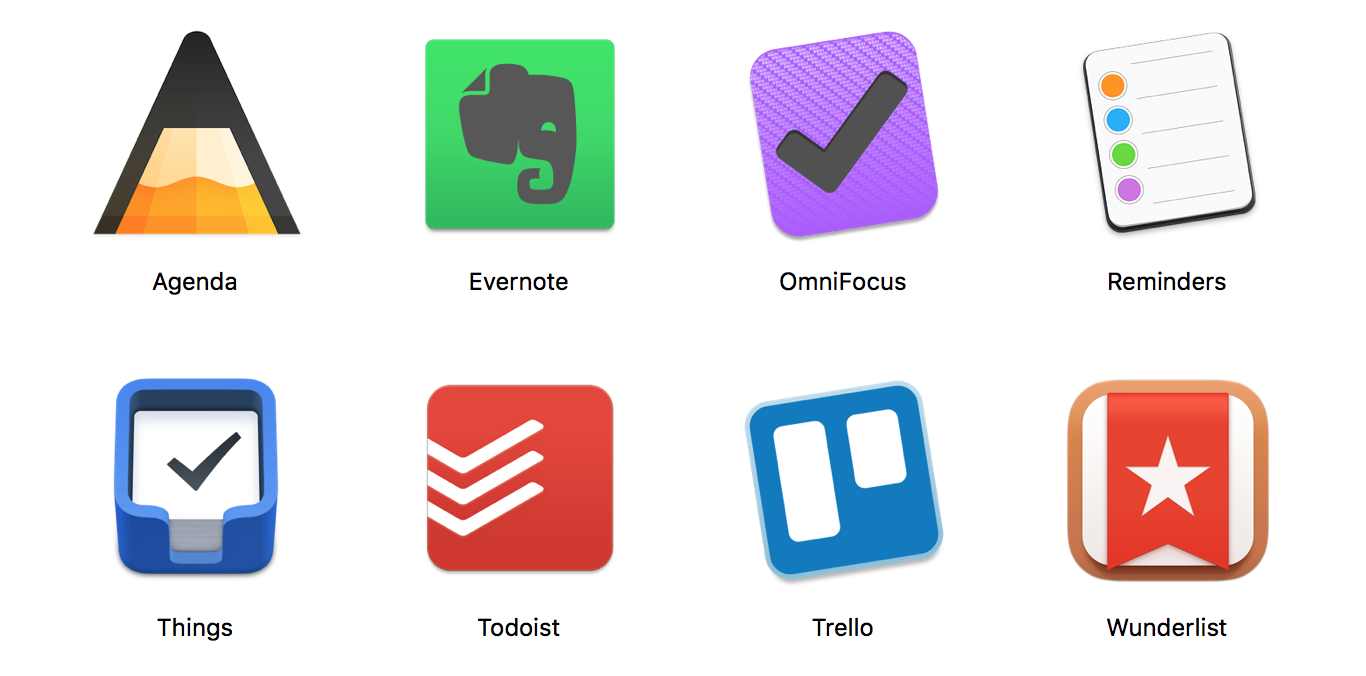
You guessed it - I found them all frustrating. They just felt rigid, cumbersome and distracting. One particular aspect they all share doesn’t jive at all with the way I think: They force your content into fixed categories like Project, Task, Subtask and Description.
However, reality isn’t fragmented by such arbitrary categories, much less can you know the category or abstraction level of a thought the moment it pops into your head. The structure of ideas, tasks or “projects” rather emerges from the process of thinking about- or working on them.
Because they are so rigid, conventional task managers are really bad at capturing thoughts, brainstorming, developing ideas through “live thinking” or iterating over tasks and projects over time.
I need to evolve my captured items to keep them in line with reality. I need a tool that supports an agile i.e. realistic way of thinking, working and living. That means, it must allow to freely mould the item hierarchy: group items together, add sub items into an item, move items to a whole different level, and so forth.
So in June 2017, I prototyped a novel kind of task manager and named it Flowlist. And I’ve been happily using it every day since. This year, I decided to turn Flowlist into much more and make it available to you. Now, after 569 Git commits, Flowlist is available on the Mac App Store.
2. How Flowlist Works
Flowlist is simple but subtle and powerful. Here’s a 30s video of some work flows:
I wanted Flowlist to get me into a flow state. This led me to some seemingly radical design choices. Let’s look at four ways Flowlist helps me to focus.
2.1. A Simple But Universal Data Model
Flowlist does not force my stuff into predefined categories. Instead, it knows only titled items. But those items may contain other items, just like folders on your computer may contain other folders. So I evolve my own item hierarchy:
- Group items together
- Add subitems into any item
- Move items to a whole different level in the hierarchy, i.e. into any other item including the root or Home item
There’s no limit to how deeply nested the items can be, and I can edit this hierarchy in every way to keep it true to my life.
2.2. Total Control Via Few Keys
Flowlist is so simple that I can control it without mouse or trackpad. With just a few intelligently laid out key commands, I have all the power at my fingertips. And that’s only suitable for a productivity app that takes a lot of text input anyway. At any moment, the menus show exactly what key commands are applicable:
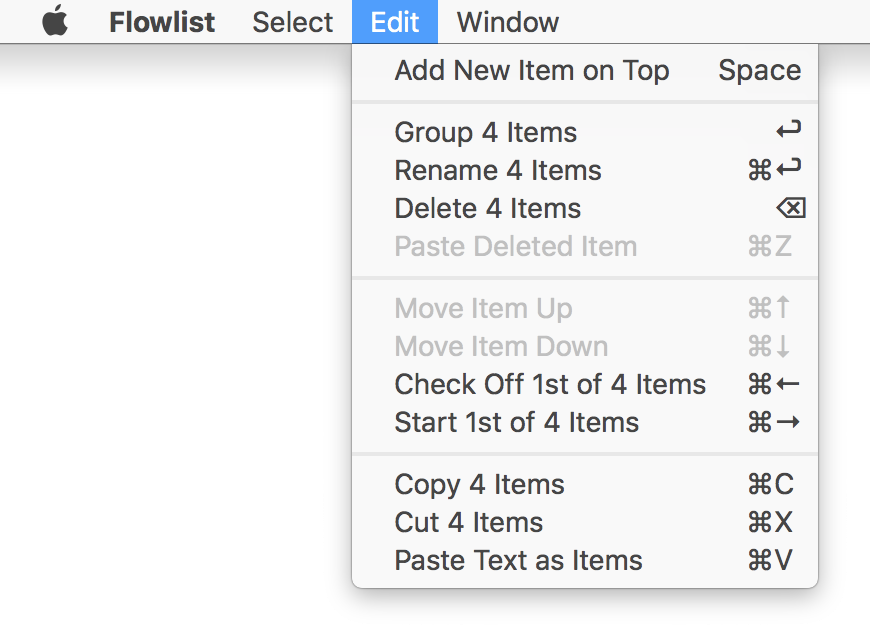
This keyboard-centric input has some nice implications:
- It is fast.
- It is uninterrupted. My hands never have to leave the keyboard for anything. This also means I can stay zoned in on my content on the screen.
- It makes it possible to have a super clean user interface.
2.3. An Immersive User Interface
I choose the scope of my focus by navigating the item hierarchy. No matter on what level I am, I always edit the center list, while context is to the left and details are to the right:
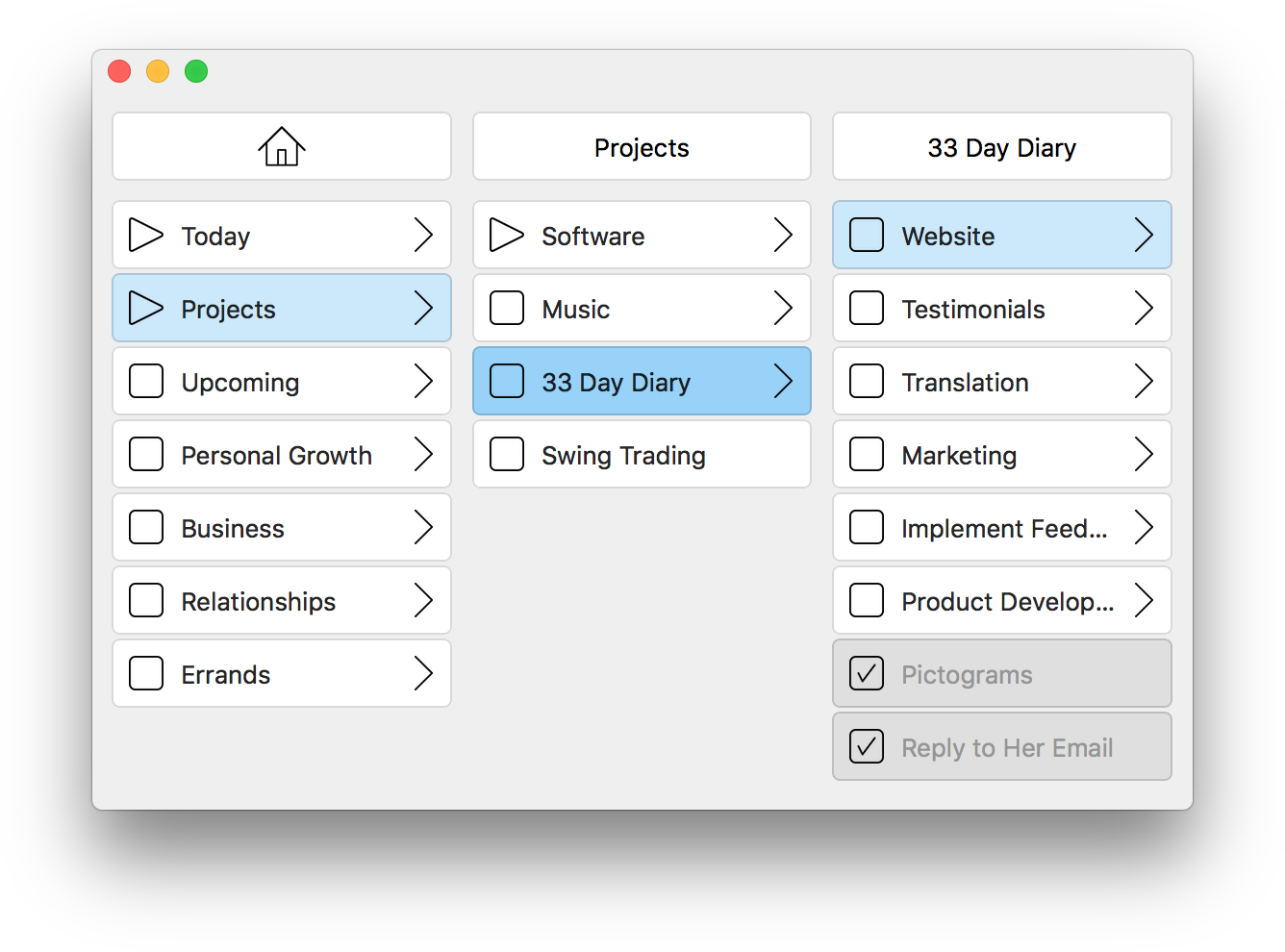 There’s nothing else that could distract. The interface is super clean. No menus, buttons, bars, alerts, popups and such clutter.
There’s nothing else that could distract. The interface is super clean. No menus, buttons, bars, alerts, popups and such clutter.
Also, Flowlist animates all navigation and editing. So my eyes easily keep track of where I am and how the items and their overall structure change.
2.4. Window Management For Deep Concentration
I control the window via key commands, which go both ways and act as toggles:
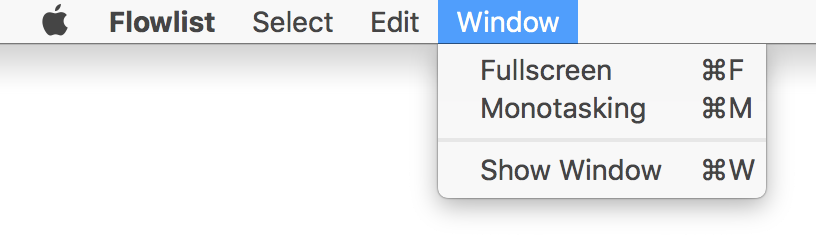
Toggleing the window via ⌘W, can help to get Flowlist out of the way and access the desktop or to switch back and forth between reading content in another app and editing related items in Flowlist.
Flowlist is meant to be used in fullscreen mode:
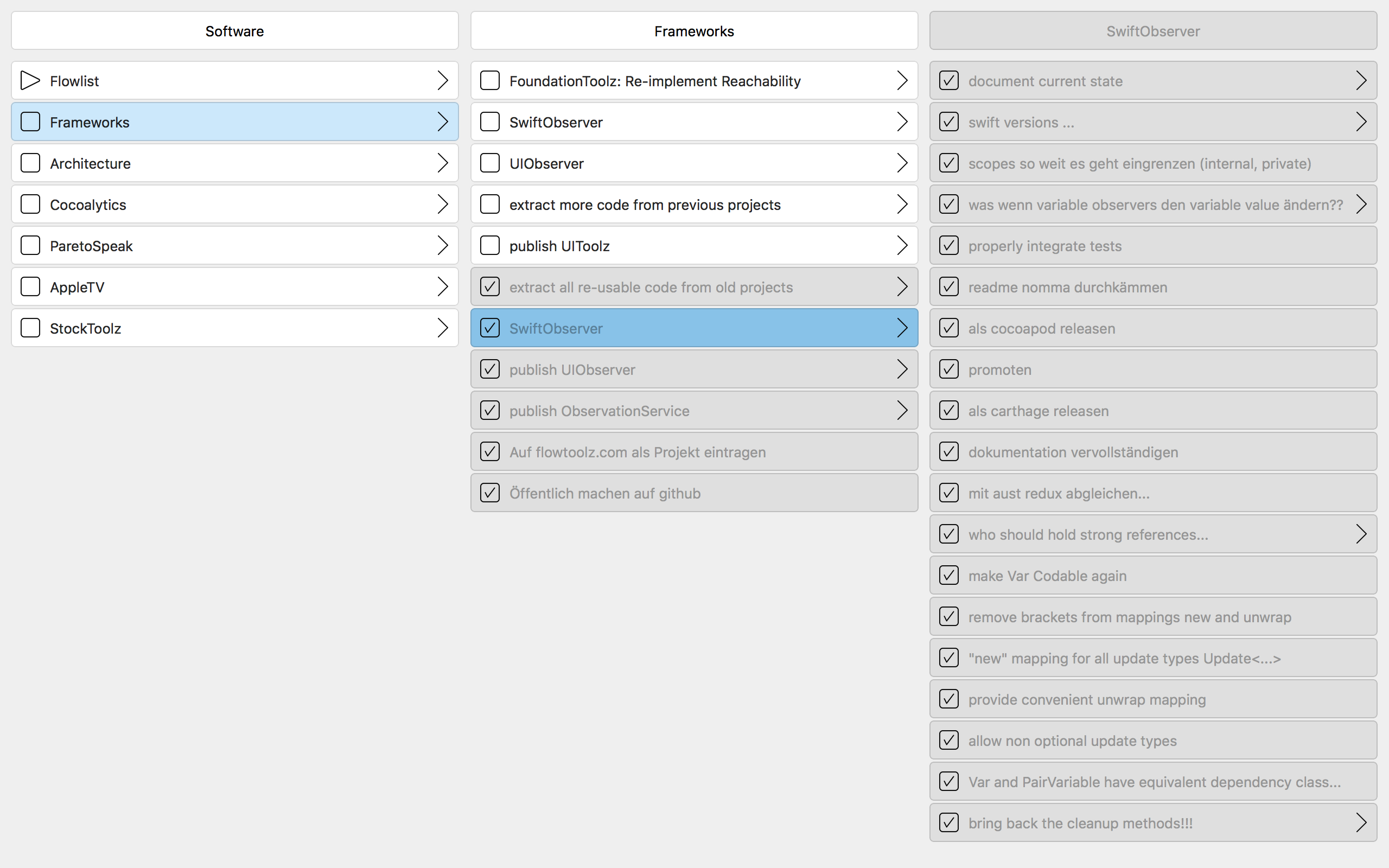
But there’s also a Monotasking mode in which all other apps, the dock and the menu bar get blended out. Fullscreen and monotasking help me to really focus.
3. How I Use Flowlist
I’ve been using Flowlist daily for more than a year now, and it had a huge impact on my life. I feel more in control and on the ball with my various endeavours. I do more in a day and more of the important stuff.
At the same time, nothing gets lost: no errand, no urgent task, no small idea. Knowing that nothing gets lost made me calmer and more relaxed, and it improved my ability to concentrate on the task at hand.
Here are seven ways to describe what I do with Flowlist:
- Capture whatever pops into my head
- Support my thought process
- Grow a backlog of ideas
- Establish good habits
- Manage tasks and projects
- Keep track of responsibilities
- Plan my day and my future
Now, Flowlist can do all these things for me, not because it’s packed with all the usual bells and whistles, but because it is so radically simple. It’s like lego: The building blocks are primitive but you can build anything you want.
The ways people use Flowlist are as individual as the ways they use legos or notebooks. Let’s look at five aspects of how I personally use it.
3.1. Top-Level Categories
The Home item is the root of the hierarchy. Therein, I created seven items as my top-level categories:
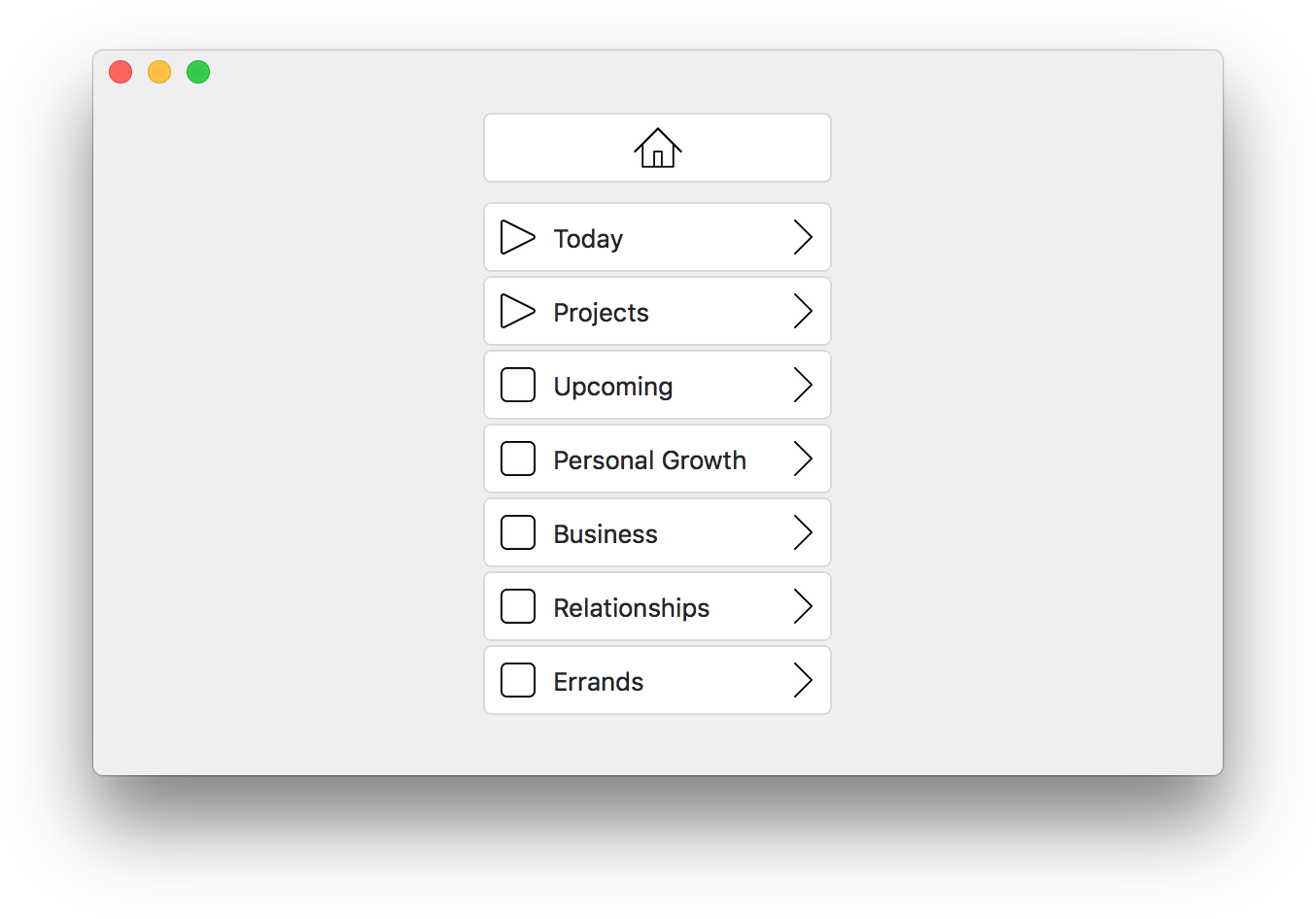 Those lay the foundation for how I organize myself. I often adjust their order to reflect current priorities. Another person’s approach and top-level categories would likely be different.
Those lay the foundation for how I organize myself. I often adjust their order to reflect current priorities. Another person’s approach and top-level categories would likely be different.
3.2. Upcoming
I put appointments, stuff I’m gonna do soon, that is bound by deadlines or just relatively urgent into the top-level category Upcoming. This includes reminder items that refer to significant items in other top-level categories. Of course, I prioritize the upcoming items, so they’re listed in the order I plan to check them off.
By the way, time-related perspectives like Today and Upcoming will integrate much better when I will add due dates and a time filter with a calendar view to Flowlist.
3.3. Today
Every morning, I plan my day by creating a list in the top-level item Today.
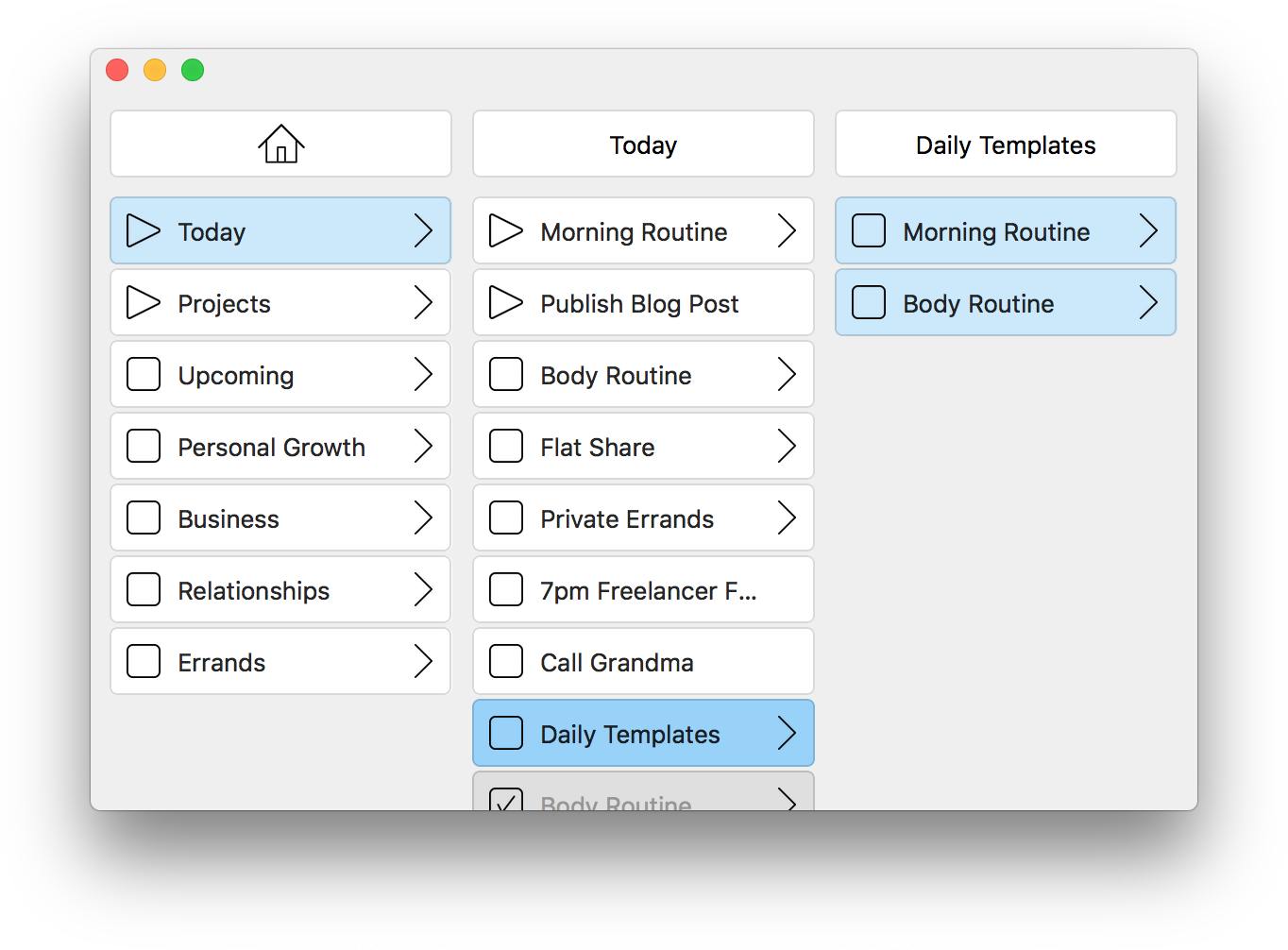 The planning involves the following steps:
The planning involves the following steps:
- Check off, move elsewhere or delete stuff that isn’t relevant anymore.
- Copy all items in Daily Templates for daily recurring habits to Today. They include checklists for morning routine, workout, yoga, shoulder recovery and supplements.
- Scan Upcoming and other categories. Move or add appropriate items to Today.
- Prioritize items in Today so they’re listed in the order I plan to check them off. This is an opportunity to put important stuff first. I also batch process. For example, if several items have to be done in the city, I group them together as a City item and schedule it in terms of sequence.
- Planning my day takes 10 minutes. After that, I can just execute and check off today’s items top to bottom. At least, I have orientation and perspective throughout the day, which allows me to shift things around when necessary.
3.4. Prioritization
First of all, visual prioritization helps to protect the important but non-urgent things from the onslaught of unimportant and (seemingly) urgent things. This is essential and goes back to Stephen Covey and Eisenhower’s Decision Matrix:
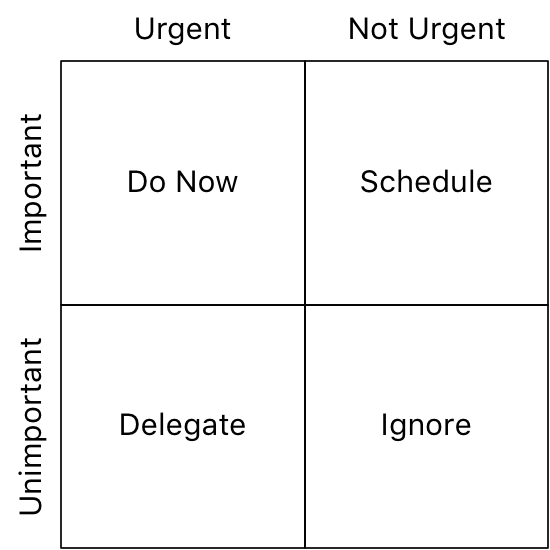
Flowlist naturally allows to prioritize on all levels of the hierarchy, i.e. to change the item order in all subitem lists. So, I prioritize top-level categories against each other as well as the minutiae involved in small tasks.
To quickly sort a list by priority and to distinguish ongoing items, I also set those items in progress. Setting an item in progress moves it to the top and changes its icon to a play button:
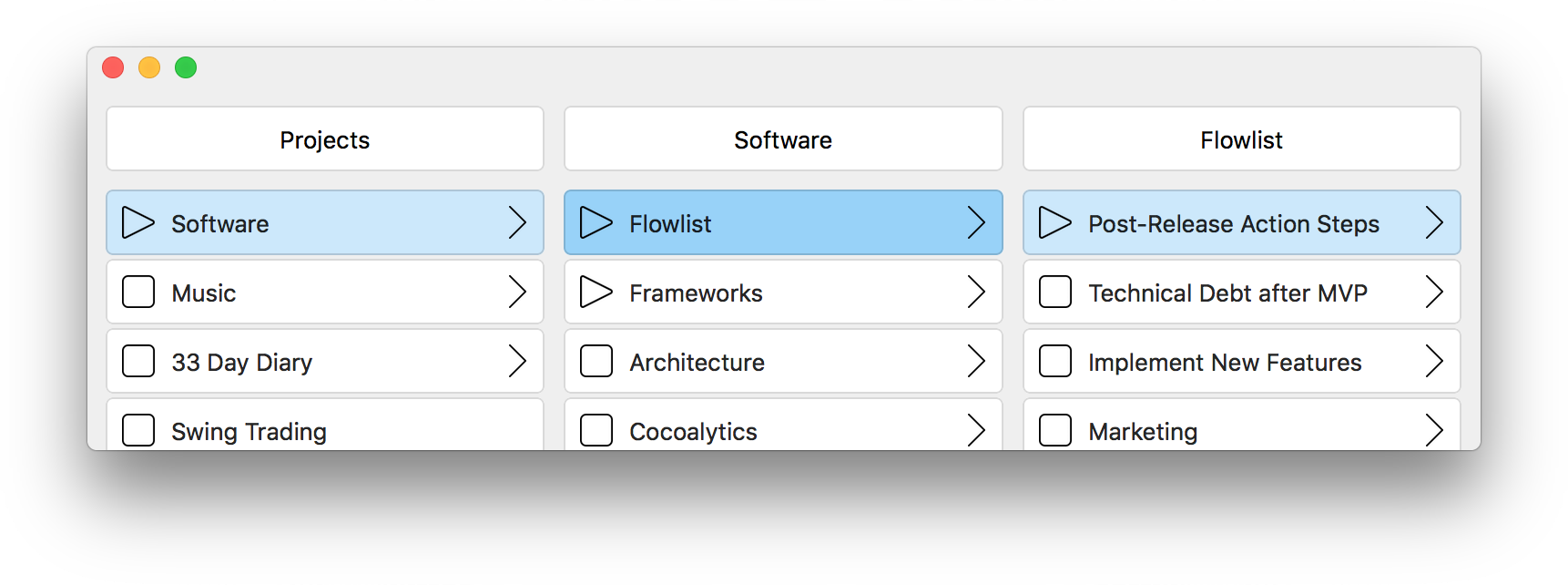 On the more detailed levels, prioritization is less about importance and more about sequence of execution, and that helps me immensely at keeping track.
On the more detailed levels, prioritization is less about importance and more about sequence of execution, and that helps me immensely at keeping track.
I have quite a few projects or responsibilities I wanna stay on top of, some as future options, some on hold, some I’m currently dealing with. When I get back to a task or project, I need to know exactly where it stands so I can continue working on it right away. I want to know what I did last, what I’ll do next and how it will unfold down the road.
Through hierarchical prioritization, my next action step is always well defined, down to whatever level of detail I cared to define it.
When moving to a detail list that has no selections, Flowlist selects the top-most item. So I just keep hitting the → key to dive deeper into my next action step. Right now, the items in this chain read like this:
Home → Projects → Software → Flowlist → Post-Release Action Steps → Basic Publishing → Blog Post → Formulate 1st Draft
I can’t think of another task manager that either allows that kind of depth or exhibits that conceptual simplicity, let alone one that does both.
3.5. Creativity
The side of Flowlist that feels most valuable to me is how it supports my thought process. I capture what I think, and I think by editing what I captured. As my thoughts and projects evolve, so do their manifestations in Flowlist. A note might grow into a product, a big challenge might dissolve into nothing, two formerly unrelated tasks might merge.
I do that day by day but also in realtime, moment by moment. Thinking and editing have become one. This was possible because editing in Flowlist is fast and includes the hierarchical relation between items.
Say I just added a subtask to a task in a project. Now, a web page provided a hint that will help me accomplish the subtask, so I want to add the hint as a description to the subtask. I copy the related text from the web page, switch to Flowlist, navigate into my empty subtask and press ⌘V. The lines in the copied text will be inserted as distinct items into my subtask item.
Like writing in general, Flowlist is a great way for me to sort out, structure and delineate my thoughts, developing them into apps, blog posts, design concepts, strategies and so on. In that sense, Flowlist is already a creative writing tool.
4. What Flowlist Will Become
Put on shades, the future is bright. The current version 1.0.8 isn’t even the beginning. I have many things planned, ranging from interface beautification over little features for more consistency and convenience up to extensions that will vastly expand what one can possibly do with Flowlist.

From now on, I let users decide what feature I’m gonna add next. Click here to vote.
Here are just five of the more basic ideas that I think would add great value:
4.1. iOS App for iPhone and iPad
Of course. This is one of the most frequent requests from beta testers. You’ll be able to switch devices and use Flowlist on the go, while your data will stay in sync.
4.2. System-Wide Key Command
This will allow you to capture thoughts when you’re not even interacting with Flowlist. Neither will you forget anything nor will you be distracted. Whenever you have an idea, you press a keyboard short cut, type in a note and then move on with whatever else you were doing.
4.3. Dark Mode
You’ll be able to switch to a cool looking dark user interface for increased sleep quality, decreased stress on your eyes, working at night and just feeling like a pro. This will also let content stand out more, be it text, colors or item attachements.
MacOS Mojave (10.14) will introduce dark mode as a system-wide feature. Flowlist will not require macOS 10.14 for dark mode, but it will play along perfectly with the way apps are supposed to integrate dark mode with Mojave.
4.4. Creative Writing
Items will be able to hold some sort of long form text. This seemingly minor addition will really turn Flowlist into a creative writing tool. Organizing thoughts will, at the same time, structure and grow a potential text.
To go along with that, you’ll be able to print and export any item as plain text, LaTeX, Markdown and HTML, with autogenerated headers, subheaders and so on.
4.5. Due Dates, Colors, Tags, Keyword Search …
Flowlist will have independent filters that let you customize what items you see. You’ll be able to filter by custom tags, colors, search keywords, due dates (with calender view) and item states (with addional state trashed). For example, you’ll be able to setup a filter that shows all appointments and open tasks of today.
5. How You Can Experience Flowlist
You may download Flowlist for free from the Mac App Store. It is limited to 100 items, not counting groups, which will be enough in many contexts. It has all features, saves all items and will never expire.
If you need more items or wanna support the development of Flowlist, you may upgrade to the full version from inside the app. Once purchased, the full version is valid forever. No subscription required.
Owners of the full version get new features as free updates, even when the price rises. I will not release anything like “Flowlist 2” as a separate app at a higher price. This way, I reward users who back this project and get on board early.
There’s also a Summer Special going: Until September 20, I offer an introductory price i.e. 50% off. For more details and latest updates, visit flowlistapp.com.
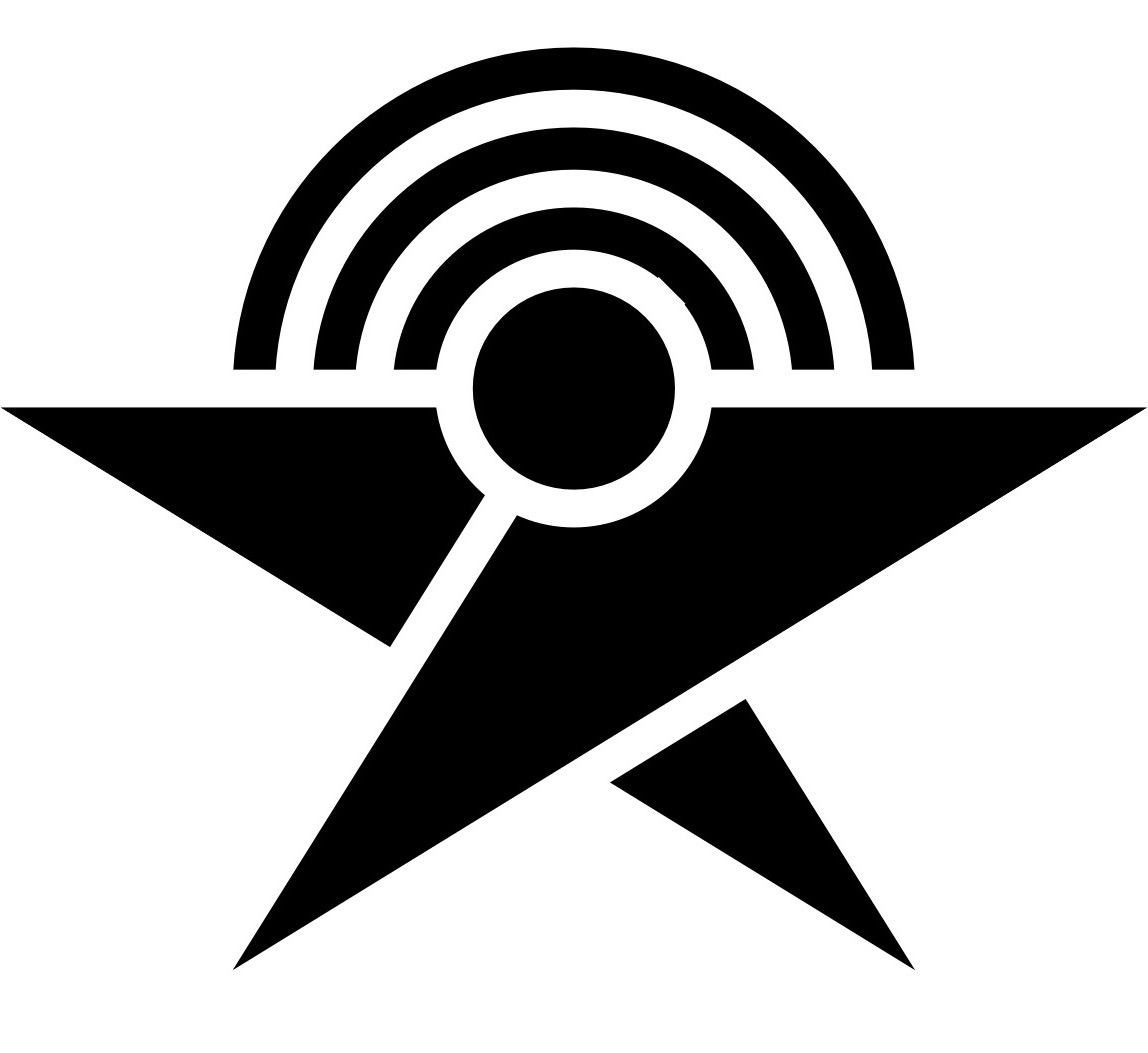 Flowtoolz
Flowtoolz